Custom Channel Grouping is now accessible in GA4. The feature, previously Channel Grouping, has been released for a selected number of users on Google Analytics. Many users from Universal felt the absence of this feature, especially because it provides the flexibility to combine multiple traffic sources in groups to supercharge marketing and analytics teams to access their most relevant data faster.
In this blog post, we'll explore custom channel groups on Google Analytics 4, where to find them, how they work, and how you can use them to gain insights into your website's performance.
What are Custom Channel Groups?
Custom channel groups are condition-based categories of primary and secondary dimensions, with these, users can categorize and combine traffic sources.
How are Default Channel Groups Different from Custom Channel Groups?
Google Analytics has a set of predefined channel groups that categorizes traffic sources into broad buckets:
Organic search, Direct, Social, Referral, Paid Search, Display, Email, and Other Advertising
These default channel groups provide a good starting point for accessing the most used dimensions, but they may not always capture the nuances of your website's traffic sources. Custom Channel Groups come into play, to expand the possibilities to provide filtered views of your data and generate personalized groups of dimensions.
Regrettably, an aspect in which GA4 and Universal Analytics coincide is their shared incapacity to alter historical Google Analytics data. Consequently, whether your UTM implementation proves erroneous and inadvertently directs traffic data to the incorrect Default Channel Grouping within GA4, there are no possibilities for rectifying this discrepancy within GA4 itself. So make sure you use the standard default definitions established correctly in your by Google. Once your data has been received by GA4, it can be adjusted in your Big Query exports.
Why Should You Utilize GA4 Custom Channel Groups
- Retroactive, Custom Reporting Needs: Custom channel groups in GA4 work retroactively, meaning you can rearrange your traffic data, including historical data, based on a set of rules for each channel. This feature enables powerful analysis without altering your underlying data.
- The Default Channel Group is Not Customizable: Unlike the default channel grouping in GA4, custom channel groups offer complete flexibility in defining and attributing site sessions to different channels. This allows for more granular and detailed analysis, which may be crucial for your business needs.
- No Need to Work With the API: While the GA4 API offers advanced capabilities for reporting and analysis, not every user requires or has the expertise to work outside the GA4 interface. Custom channel groups provide an excellent solution for users who prefer to work within the GA4 interface.
GA4 Custom Channel Grouping: An Essential Feature for Marketers
Many marketers leverage the power of custom channel groups to understand their gain clarity into which channels or campaigns are driving the most traffic, conversions, and revenue. The feature also supports marketers in getting a better overview of their landing page performance, specially for large websites with multiple categories or subcategories, but mainly provides a clarity and agility when accessing to their web and marketing analytics. As a result, this feature supports marketers in their day-to-day to facilitate decision-making for optimization.
Most Common Scenarios for using Channel Groups
- To incorporate different traffic sources from a specific marketing channel. For instance, Google Analytics can merge all your referrals into one group, by including “referralwebsite2.com/referral”, and “referralwebsite2.co.uk/referral”.
- In case you require to gain an understanding of your Paid Social strategy without the need to review these individually. The data can be collected from multiple paid social channels, such as Facebook, Pinterest, and Instagram, in a group.
- Put together all your Search Engine Marketing traffic sources in one view, by combining Google Ads, Big Ads and the likes.
- Provide a shortcut to finding your company's most relevant metrics and dimensions, by creating views adapted to team members and partners who do not have in-depth knowledge about Google Analytics.
- For some channels, like Facebook, Google Analytics populates multiple referral URLs in their reports (l.facebook.com, lm.facebook.com, m.facebook.com, web.facebook.com). With the custom channel group feature, you can combine all of these into a single group.
- Incorporating multiple landing pages of your website into groups with the purpose of organizing product or service categories.
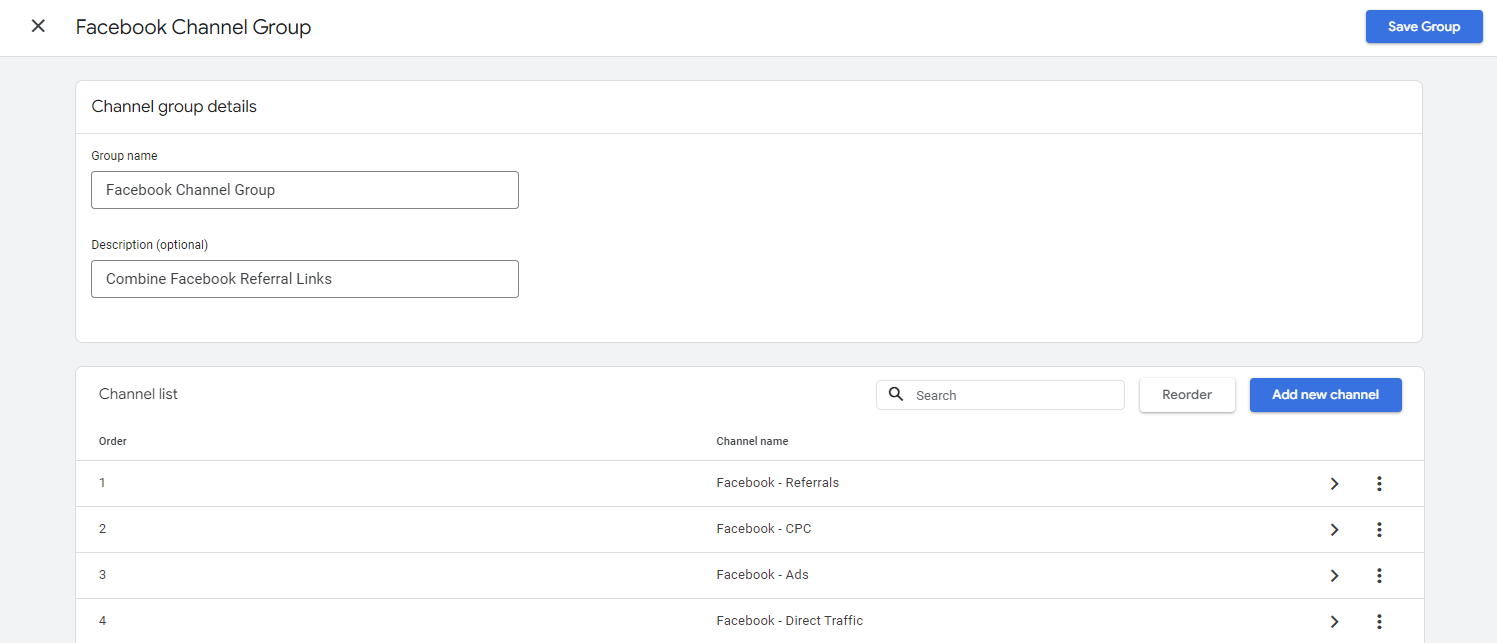
How to Create a Custom Channel Group on GA4?
- On the left, click Admin.
- Go to the Property column
- Click Data Settings
- Select Channel Groups
- Create a new channel group
In this section, you will be able to:
- Create new channel groups
- Modify groups
- Replace channels in a group
- Include channels to a group
- Delete channels
- Organize the hierarchy of the channels
- Eliminate groups
Custom Channel Groups are retroactive, meaning they can be used right after being set. This is a small but noticeable improvement compared to the former channel grouping from Google Analytics Universal.
Current Conditions Available to Create Custom Channel Groups on GA4:
- Default Channel Groups
- Medium
- Source
- Source Platform
- Campaign ID
- Campaign Name
All these dimensions can be filtered with “AND” and “OR”, as it was previously on Google Analytics Universal.
These are the current conditions available to create Custom Channel Groups on GA4:
- Default Channel Groups
- Medium
- Source
- Source Platform
- Campaign ID
- Campaign Name
All these dimensions can be filtered with “AND” and “OR”, as it was previously on Google Analytics Universal.
Adding Custom Channel Grouping to your Google Analytics Reports
Custom channel groups can be used in any report that supports the default channel groups as a primary dimension or secondary dimension. This includes the Acquisition reports, such as User Acquisition and Traffic Acquisition, as well as custom reports and explorations.
To include your Custom Channel Groups on Reports, select in the menu area of Google Analytics 4 the report you want to use:
- Click on Customize report
- Edit dimensions
- Apply Dimensions
- Save Report
- Go back to the Reports area
- Use your Custom Channel Group
Limitations on Custom Channel Groups
Standard properties allow up to 2 groups, each with a maximum of 25 channels. In case your company is limited to the free version of GA4, you would have to prioritize the goals and key performance indicators when grouping your traffic sources. However, with Google Analytics 360, users can incorporate up to 5 groups with 25 media available within each group.
The flexibility offered by this feature is impressive, but if you hit the maximum number of Custom Channel Groups, you can free up space to incorporate other groups. To achieve this, simply delete a custom channel group in your property: Access Admin > Data Settings > Channel Group.
Then click on the three dots beside the custom channel you want to remove, select "Delete" and confirm your choice by clicking "Yes."
Conclusion
In conclusion, Custom Channel Groups in Google Analytics 4 provide marketers, website owners and other stakeholders to categorize and combine traffic sources based on their specific needs. To maximize the potential of this feature, it is important to have certainty about the metrics and channels that push forward your company's growth. This way, it will be easier to create Channel Groupings that benefit your marketing, A/B tests and ongoing optimizations.
Users gain flexibility in visualizing which channels or campaigns are driving the most traffic, conversions, and revenue when using Custom Channel Groups, adapting the views available to access their data in a personalized and more relevant way. With a thorough understanding of your metrics and channels, you can enable growth and connect the dots to reach your business objectives.
FAQs
How do you troubleshoot issues when custom channel groupings do not reflect expected traffic sources accurately?
Troubleshoot issues by reviewing the configuration for errors, ensuring that filter definitions match the expected traffic source criteria, and verifying that data collection aligns with the new groupings.
Can custom channel groupings be shared or exported for use in other GA4 properties or accounts?
Yes, custom channel groupings can be shared or exported for use in other GA4 properties or accounts through configuration settings and by utilizing the GA4 setup assistant for consistency across accounts.
What are the best practices for naming and organizing custom channel groups to ensure clarity and consistency across reports?
Best practices for naming and organizing custom channel groups include using descriptive, clear names that reflect the traffic source or user behavior, maintaining consistency across naming conventions, and grouping similar channels together for easier analysis and reporting.
.svg)




